Caps lock

Caps Lock is a button on a computer keyboard that, when pressed, causes all letters to be generated in capitals until deactivated. It is located in the position of a similar Shift lock key (and sometimes a Ctrl key) found in some other keyboard layouts. It is usually a toggle key: each press reverses its action.
Exactly what Caps Lock does depends on the operating system and driver, and the keyboard layout implemented. On non-IBM PC-compatible computers it may also depend on the keyboard hardware. Usually the effect is the same as pressing keys with the shift key depressed; letters are capitalised, and non-letter characters are generated as if the shift key were depressed. For example, on most keyboards the "5" key generates "5" in non-shift mode and "%" if the shift key is pressed. If caps lock is activated the key generates "%" until deactivated. In other cases the key may only affect letters, so that the "5" key always generates "5" unless the shift key is pressed.
User interface

Typical Caps Lock behaviour is that pressing the key sets an input mode in which all typed letters are uppercase by default (i.e. in All caps). The keyboard remains in Caps Lock mode until the key is pressed again.
Several variants of this behaviour exist:
In some keyboard layouts, the status of the Caps Lock key only changes the meaning of the alphabet keys (verbatim as per capital shift lock), not that of the number row, which then still requires the Shift key to be pressed to reach the alternative key definitions.
Depending on the keyboard layout used, holding down the shift key while Caps Lock is already on is either ignored (because all keys are already shifted), will also shift keys which are not being shifted by Caps Lock alone (see above) or effectively invert the shifting status of each key, so that where Caps Lock shifts all keys, pressing Shift will temporarily switch to lowercase again, whereas on a keyboard where Caps Lock only shifts alphabet keys, pressing Shift will temporarily switch the alpha keys to lowercase while shifting the number row as normal. Some keyboard layouts implement a fourth variant, where Shift will temporarily invoke two different sets of alternative key definitions depending on if Caps Lock is currently active or not. The inverting behaviour of the Shift key is the most common variant on English keyboards.
While the typical locking behaviour on keyboards with Caps Lock key is that of a toggle, each press reversing the shift state, some keyboard layouts implement a combi mode, where pressing a Shift key in Caps Lock mode will also release the Caps Lock mode, just as it typically happens in Shift lock mode.
Keyboards often include a small LED to indicate that Caps Lock is active, either on the key itself or in a row with Scroll lock and Num lock indicators. While on the original IBM PC keyboard this LED was controlled by the keyboard itself, it is under software control of the computer since the introduction of the IBM AT. Some new laptop and wireless desktop keyboards lack the LED, instead providing software that gives an on-screen indicator.
Typing case-sensitive passwords that are not displayed verbatim on the screen may cause mistakes when Caps Lock is on. Help guides, tech support materials, and sometimes the interface itself may include advice on checking Caps Lock before typing a password. In Windows login screens, a warning that Caps Lock is on is shown in a balloon near the field. In Mac OS X, when Caps Lock is on, a Caps Lock symbol (⇪) is displayed inside a password field. Operating systems may also provide audible notifications when Caps Lock, Num lock, or Scroll lock buttons are toggled.
Some keyboard drivers include a configuration option to deactivate the Caps Lock key. This behaviour allows users to decide themselves whether they want to use the key, or to disable it to prevent accidental activation.
Similarly, some keyboard drivers allow to control the shifting and toggling behaviour either by selecting alternative national keyboard layouts, if defined, by providing specific configuration options to switch the behaviour, or even special hotkeys to change the behaviour on the fly.
In ex-USSR Unix community, Caps Lock key is traditionally used as input language switcher, convenient for usage with touch typing. Support for this is present in KDE,[1] GNOME and other desktop environments. Default Russian, Ukrainian layouts for FreeBSD specifies Caps Lock as input language switcher. Additional programs can be used for this goal in Microsoft Windows,.[2][3] The original Caps Lock function is reached in such layouts with Shift + Caps Lock.
History
The Caps Lock key is a modified version of the Shift lock key that occupies the same position on the keyboards of mechanical typewriters. An early innovation in mechanical typewriters was the introduction of a second character on each typebar, thereby doubling the number of characters that could be typed, using the same number of keys. The second character was positioned above the first on the face of each typebar, and the shift key caused the entire type apparatus to move, physically shifting the positioning of the typebars relative to the ink ribbon. Just as in modern computer keyboards, the shifted position was used to produce capitals and secondary characters.
Because the shift key mechanism on a mechanical typewriter requires more force to operate and is usually operated by the little finger on the left hand, it was difficult to hold the shift down for more than two or three consecutive strokes, therefore the introduction of the Shift lock key also helped out people with disabilities who could not hold down more than one key at a time. The Shift lock key was introduced so the shift operation could be maintained indefinitely without continuous effort. It mechanically locked the typebars in the shifted position, causing the upper character to be typed upon pressing any key.
As described above, the Caps Lock behaviour in most QWERTY keyboard layouts differs from the Shift lock behaviour in that it capitalizes letters but does not affect other keys, such as numbers or punctuation. Some early computer keyboards, such as the Commodore 64, had a Shift lock but no Caps Lock; others, such as the BBC Micro, had both, only one of which could be enabled at a time.
A version of Caps Lock that behaves like a traditional Shift lock does exist on certain layouts such as the French AZERTY. Some operating systems and window managers allow Caps Lock to be used for a similar function. This behavior of the Caps Lock survives, however, in German and Austrian QWERTZ keyboards.
Caps Lock versus Control key
The keyboards of some early computer terminals, including the Teletype Model 33 ASR and Lear-Siegler ADM-3A, the Apple II, and early models of the IBM PC, as well as a few Apple Keyboard models, positioned the Control key on the left of the keyboard, where Caps Lock resides on most modern keyboards. This layout was preserved for later workstation systems and is often associated with Unix workstations. Keyboards from Sun Microsystems came in two layouts; "Unix" and "PC-style", with the Unix layout having the traditional placing of the Control key and other keys.[4] The Commodore Amiga computers all had Control key to the left, next to a tiny Caps Lock key, inactivating the rarely used Caps Lock key from the Amiga Operating System was very common. The keyboards produced for One Laptop Per Child computers also have the Control key in this location.[5] Other vendors produce keyboards for different computer systems with this placement of the Control key, such as the Happy Hacking Keyboard. Beginning with the Google Cr-48, Chromebooks have replaced Caps Lock with a dedicated "Search" key.[6]
Some users of keyboards with Caps Lock on the left remap the keys to exchange Control and Caps Lock, finding the traditional location more ergonomic for using programs benefiting from use of the Control key. Keyboard layout preferences specifically to address this need are available in some operating systems. Some keyboards even provide a switch on the bottom to logically swap the two keys in hardware.[7][8]
International Caps Lock Day
June 28 and October 22 are biannually observed as International CAPS LOCK DAY as a parody holiday created in October 2000 by Derek Arnold, a user on Metafilter. The second observation on June 28 was added by Arnold in memory of American pitchman Billy Mays.[9][10][11][12]
See also
References
- ↑ "Верхом на Debian GNU Linux: Настройка переключателя раскладки в KDE - прощайте, тормоза!". April 1, 2008. Retrieved June 28, 2014.
- ↑ "Переключение раскладки клавиатуры в Windows по Caps Lock: окончательный выбор". December 20, 2013. Retrieved June 28, 2014.
- ↑ "cpswitch". Retrieved June 28, 2014.
- ↑ Sun hardware reference manual
- ↑ Don Marti (October 27, 2006). "Doing it for the kids, man: Children's laptop inspires open source projects". Linux World. Retrieved June 11, 2010.
- ↑ Diaz, Jesus (December 7, 2010). "Google wants to take your Caps Lock key away". Gizmodo. Retrieved December 9, 2010.
- ↑ "WASD V2/V2B User Guide" (PDF). wasdkeyboards.com. Retrieved 2016-10-24.
- ↑ "Pok3r User Guide" (PDF). www.vortexgear.tw. Retrieved 2016-10-24.
- ↑ Brian, Matt (October 22, 2010). "Today is INTERNATIONAL CAPS LOCK DAY, but what is it?". Retrieved October 22, 2010.
- ↑ Blass, Evan (October 22, 2006). "HAPPY INTERNATIONAL CAPS LOCK DAY". The Next Web. Retrieved October 22, 2010.
- ↑ Popkin, Helen A.S. (October 10, 2012). "CAPS LOCK DAY COMES BUT TWICE A YEAR!". NBC News. NBCUniversal News Group. Archived from the original on September 12, 2015. Retrieved September 12, 2015.
- ↑ Hoffer, Steven (June 28, 2011). "CAPS LOCK DAY 2011: Celebrate Capital Letters With TWEETS!". Huffington Post. AOL. Archived from the original on July 22, 2014. Retrieved September 12, 2015.
External links
- c2:CapsLockOff—describes how to remap the Caps Lock key for other purposes.
- CAPSoff Official Website
- CAPS LOCK DAY official site.
- I Hate the CapsLock key
| IBM PC keyboard (Windows, US layout) | ||||||||||||||||||||||||
|---|---|---|---|---|---|---|---|---|---|---|---|---|---|---|---|---|---|---|---|---|---|---|---|---|
| Esc | F1 | F2 | F3 | F4 | F5 | F6 | F7 | F8 | F9 | F10 | F11 | F12 | PrtScn/ SysRq |
Scroll Lock |
Pause/ Break |
|||||||||
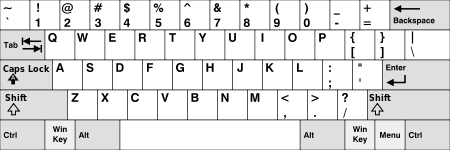 |
Insert | Home | PgUp | Num Lock |
∕ | ∗ | − | |||||||||||||||||
| Delete | End | PgDn | 7 | 8 | 9 | + | ||||||||||||||||||
| 4 | 5 | 6 | ||||||||||||||||||||||
| ↑ | 1 | 2 | 3 | Enter | ||||||||||||||||||||
| ← | ↓ | → | 0 Ins |
. Del | ||||||||||||||||||||