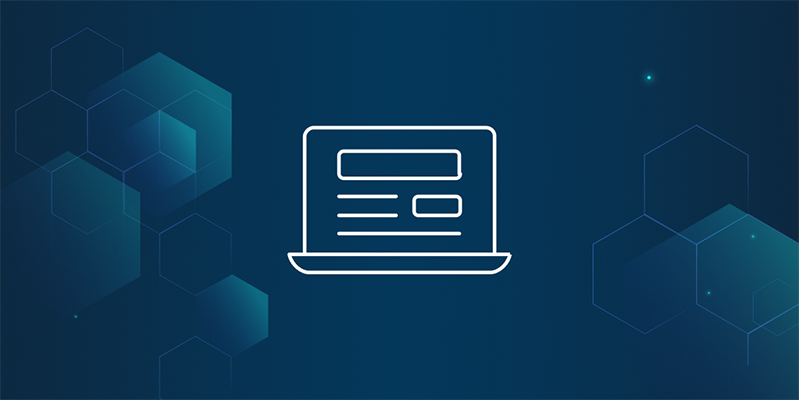In recent years, Docker and a few other projects have redefined how we run server applications. In the future, we might be running containerized apps in our personal devices. At its core, this fast-paced improvement is a combination of good interfaces to standardize how to do things, and great tooling to make using containers easy.
The IPFS Project has many things planned for the world of containers. The most interesting is using IPFS to distribute containers hyper efficiently across data-centers and the internet. We will be discussing many of these things in upcoming posts, but first things first. This post is a quick guide for running an IPFS node directly within Docker.
The IPFS team has provided an IPFS Docker image (opens new window), which is syncronized with the latest commits to go-ipfs (opens new window). It only takes a few commands to try it out!
> mkdir /tmp/ipfs-docker-staging
> mkdir /tmp/ipfs-docker-data
> docker run -d --name ipfs-node \
-v /tmp/ipfs-docker-staging:/export -v /tmp/ipfs-docker-data:/data/ipfs \
-p 8080:8080 -p 4001:4001 -p 127.0.0.1:5001:5001 \
ipfs/go-ipfs:latest
faa8f714398c7a1a5a29adc2aed01857b41444ed53ec11863a3136ad37c8064c
Port 8080 is the HTTP Gateway, which allows you to query ipfs data with your browser (see this example (opens new window)), port 4001 is what swarm port IPFS uses to communicate with other nodes, and port 5001 is used for the local API. We bind 5001 only on 127.0.0.1 because it should not be exposed to the outside world. The faa8f7143... is the docker container id.
We've mounted a data and staging volume. The data volume is used to store the IPFS local repo (config and database), and staging is a directory you can use for staging files for command line usage (such as ipfs add). If you're only using the API, you can omit the staging directory volume. And of course, feel free to put those directories somewhere other than /tmp.
Now what? Your node is running. You can issue commands directly to the containerized ipfs with docker exec <container-id> <ipfs-cmd>. For example, you can try ipfs swarm peers to see who you are connected to:
# let's set $cid = <container-id> for easy access
> cid=faa8f714398c7a1a5a29adc2aed01857b41444ed53ec11863a3136ad37c8064c
> docker exec $cid ipfs swarm peers
/ip4/104.236.179.241/tcp/4001/ipfs/QmSoLpPVmHKQ4XTPdz8tjDFgdeRFkpV8JgYq8JVJ69RrZm
/ip4/128.199.219.111/tcp/4001/ipfs/QmSoLSafTMBsPKadTEgaXctDQVcqN88CNLHXMkTNwMKPnu
/ip4/162.243.248.213/tcp/4001/ipfs/QmSoLueR4xBeUbY9WZ9xGUUxunbKWcrNFTDAadQJmocnWm
/ip4/178.62.61.185/tcp/4001/ipfs/QmSoLMeWqB7YGVLJN3pNLQpmmEk35v6wYtsMGLzSr5QBU3
And of course, you can add or cat content as usual:
> echo "hello from dockerized ipfs" >/tmp/ipfs-docker-staging/hello
> docker exec $cid ipfs add /export/hello
added QmcDge1SrsTBU8b9PBGTGYguNRnm84Kvg8axfGURxqZpR1 /export/hello
> docker exec $cid ipfs cat /ipfs/QmSvCqazpuuib8qyRyddyFemLc2qmRukLLy8YfkdRPEXoQ
hello there!
Your dockerized IPFS is now also running a Gateway at http://<ip-address-of-the-computer>:8080. You can try it out with curl, or with your browser:
> curl http://localhost:8080/ipfs/QmcDge1SrsTBU8b9PBGTGYguNRnm84Kvg8axfGURxqZpR1
hello from dockerized ipfs
Kubernetes 1.0 (opens new window) comes out next week, so after that, we'll try using it to build a cluster of IPFS nodes that can store any kind of data and be able to retreive it from any other IPFS node. Not just with IPFS nodes in your cluster, but with everyone!
asciicast powered by asciinema